For those who have not witnessed their Samsung Galaxy Note 9 Super-Slow Mo’s true potential yet, we’ve got you covered. To celebrate its newly released ‘First Snow White’ variant, we will teach you how to make the best use of the amazing feature.
First off, the Super Slow-mo feature is something that Samsung Galaxy S9, S9+, and Note 9 has in common. However, Note 9’s Super Slow-mo trumps the other two devices’. The Note 9 offers 0.2 and 0.4 seconds of video, while S9 and S9+ can only give you 2.0 seconds.
Super Slow-mo Video
To experience the Super Slow-mo feature, simply tap Super Slow-mo in your device’s Camera. Now, two options would be given to you in the feature settings(cogged wheel): Multi-Shot and Single-Shot. You can choose Multi-shot to record a video and capture multiple moments in super slow motion, and Single-shot to record a short video and capture a single moment in super slow motion. Then, tap the video icon to start or end the recording.
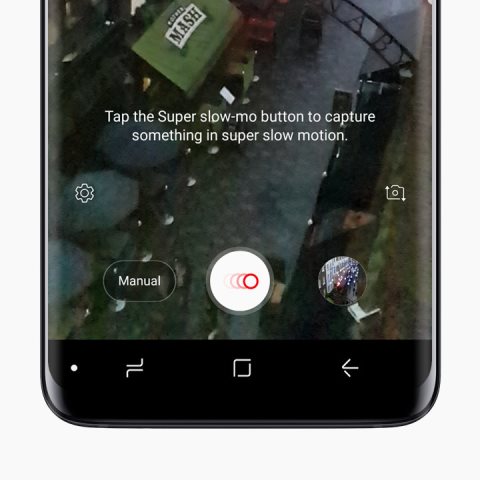
In Multi-Shot recording, two options will appear on the screen: the Stop button ang Slow-mo button. The Slow-mo icon allows filming at 960 FPS. You can make up to 20 Super Slo-Mos in one recording.
You may tap and hold the motion detection area to move it to a new location and just tap and hold a corner and drag it to adjust its area size. This is also available in Auto mode wherein the slow-mo recording will automatically start when any type of movement is detected.
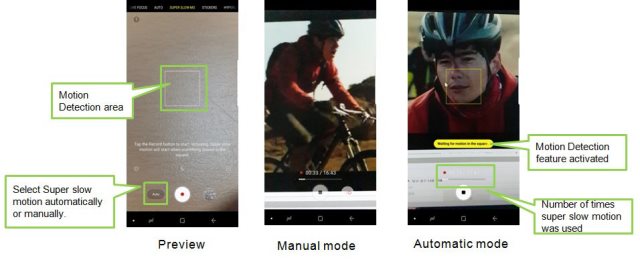
Add Music to Your Super Slow-mo Video
You can add preloaded music or upload your own onto your Super Slow-mo video. To do this, open the Super Slow-mo video and select the music icon at the bottom right corner of the screen. After that, simply choose among the preloaded music options, or choose the My Music option to add your own.
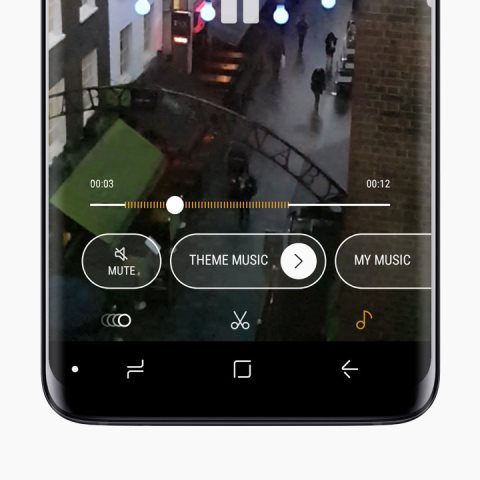
Super Slow-mo GIFs
This one is still a part of Slow-mo feature but is equally awesome. You can make super slow-mo gifs using forward, loop and swing videos.
To produce a super slow-mo gif, select a Super Slow-mo video in your Gallery. Upon opening, press the menu button choose between Loop, Reverse or Swing your video. Loop means the video will continuously loop; Reverse plays the video backwards, while Swing plays and rewinds the video continuously.
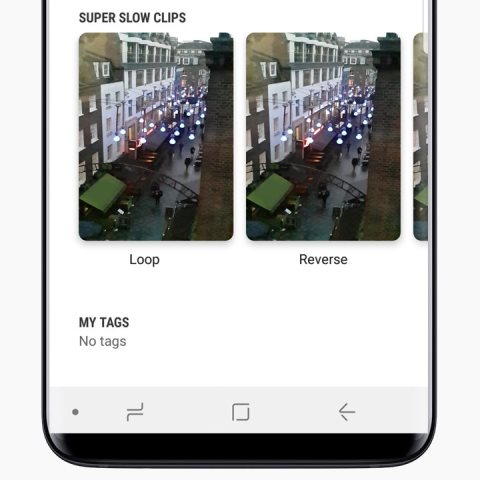
Super Slow-mo as Your Homescreen/Lockscreen Wallpaper
Aside from making a gif out of your Super Slow-mo video, you can also make a wallpaper for your home or lock screen.
Open your desired Super Slow-mo video and select the three horizontal dots icon located at the top right side of the screen. Then, select the Set as Wallpaper option and edit the length of your Super Slow-mo video if it is more than 15 seconds long. After that, you may set your wallpaper and enjoy your new homescreen or lockscreen wallpaper.
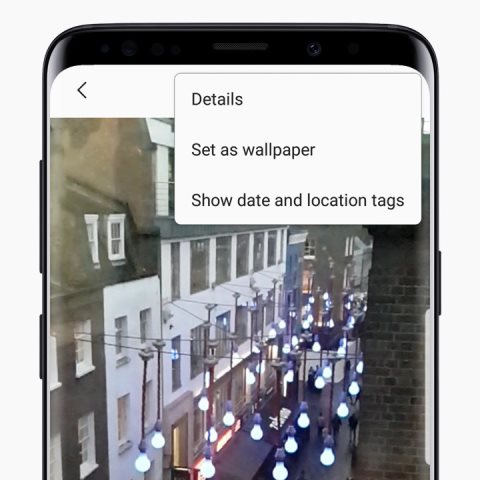
Because of the Super Slow-mo feature, Samsung Galaxy Note 9 users can now relive their best moments in a super exciting super slow motion, share those snippets to family and friends as cute gifs, and add a personal touch to their smartphones through super slow motion wallpapers.
