The Samsung AR Emoji Feature is a fun one. And the Samsung Galaxy A7 (2018) has recently joined the AR Emoji club previously exclusive to latest Note and S devices, through a software update. We at PTB thought it best to celebrate this update by giving you A7 users a step-by-step tutorial on how to make your own cool AR Emojis.
If the feature hasn’t been downloaded yet, you may go to Galaxy Apps and download the My Emoji Maker feature directly.
Create Your Emoji
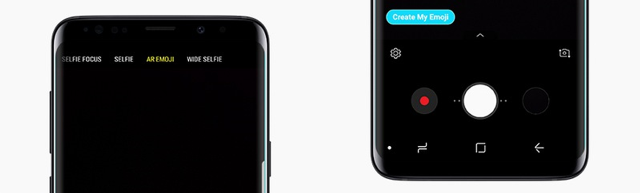
To make your own emojis and animated stickers:
- Open the Camera app.
- Swipe to AR EMOJI.
- Tap Create My Emoji
- An on-screen recommendation will appear to clear your glasses and hair for better results.
- Tap the Shutter button to capture your photo (keep your lips closed while smiling)
- After your photo loads, choose if your want your Emoji to be Male or Female.
- Touch Next and wait for your generated Emoji to be revealed (the device will also generate 18 animated stickers)
Note: Some devices lets you decide if you want to save GIFs from your emoji.
Edit Your Emoji
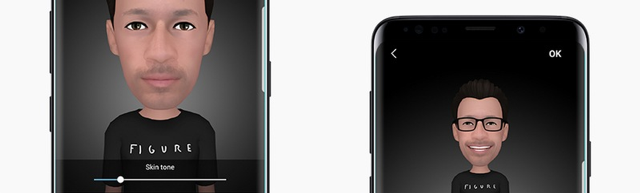
If you’re not satisfied with your generated emoji, you can edit it before saving it by doing the following:
- Tap the Edit icon (upper right-hand corner).
- You can then select your desired skin tone, hairstyle, accessories, and outfit.
- Tap OK when your emoji is finalized.
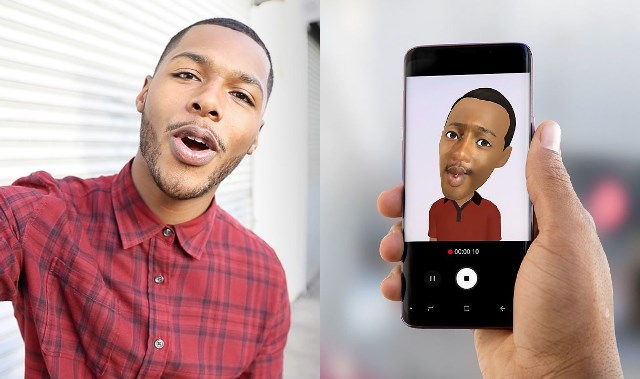
Note: When you view your emoji, try to keep your expression neutral for a few seconds. This allows the device to properly detect your face for more seamless animations. If it didn’t work properly the first time, it’s okay. You can reload your emoji and get it right the second time.
Personalize Messages with Your Emoji
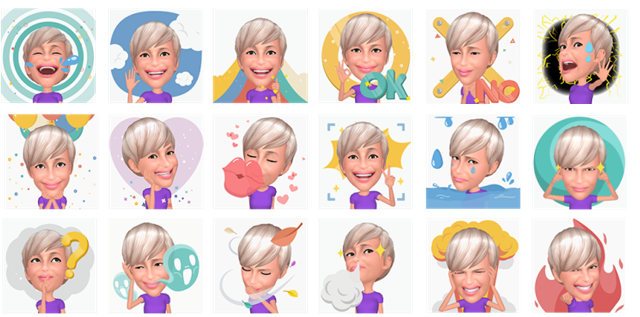
To add emojis to your Messages:
- Open the Messages app.
- In the New Message Section, tap on the Message field.
- When the on-screen keyboard appears, Select Stickers (square smiley face icon).
- Select your desired GIF (from your own avatar)
- Tap Send to share your emoji.
Delete an Emoji
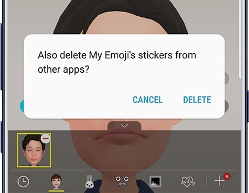
To remove a certain emoji:
- Open your smartphone’s camera.
- Select AR EMOJI
- Tap and Hold the emoji you want to remove.
- Tap the Delete icon and Select Delete.
Delete Your Stickers from the Gallery
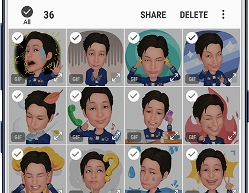
Deleting an emoji doesn’t remove its stickers to your Gallery. To erase stickers from the Gallery:
- Open the Gallery App.
- Go to the Albums tab.
- Open the My Emojis Folder
- Find and Select the stickers you want to remove.
- Tap the Delete Option.
The Samsung AR Emoji feature is a great way to liven up your conversations with friends and families. You can make funny emojis of yourself and share it with others, or make some emojis of your peers!
